RStudio Settings
2025-08-14
Changing the appearance of RStudio
If you’ve just installed RStudio, it will probably look something like this:
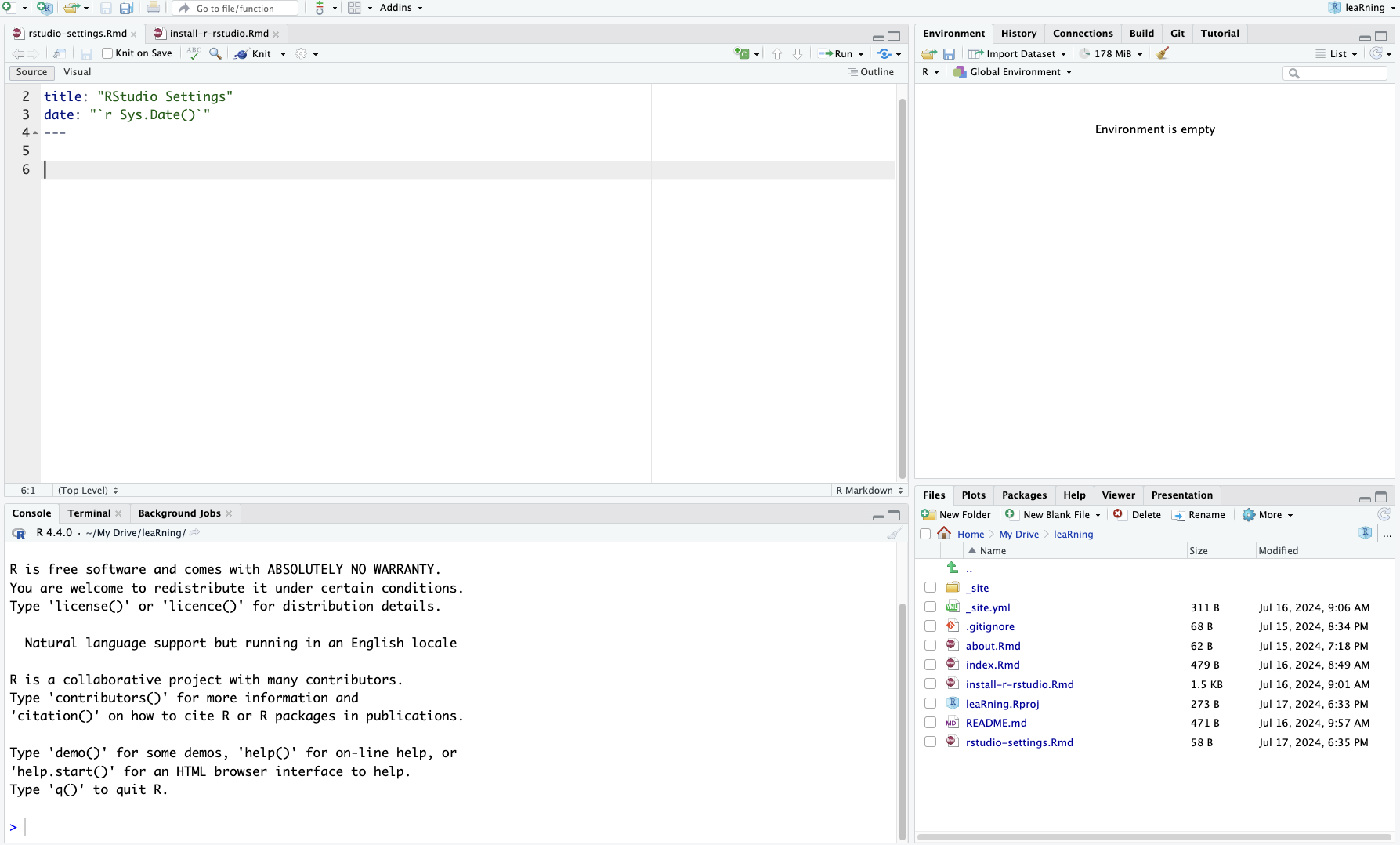
Many people are happy with the default editor style, but you can customise the editor using a variety of options. Navigate to the Global Options of RStudio and then choose the Appearance tab, which should look something like this:
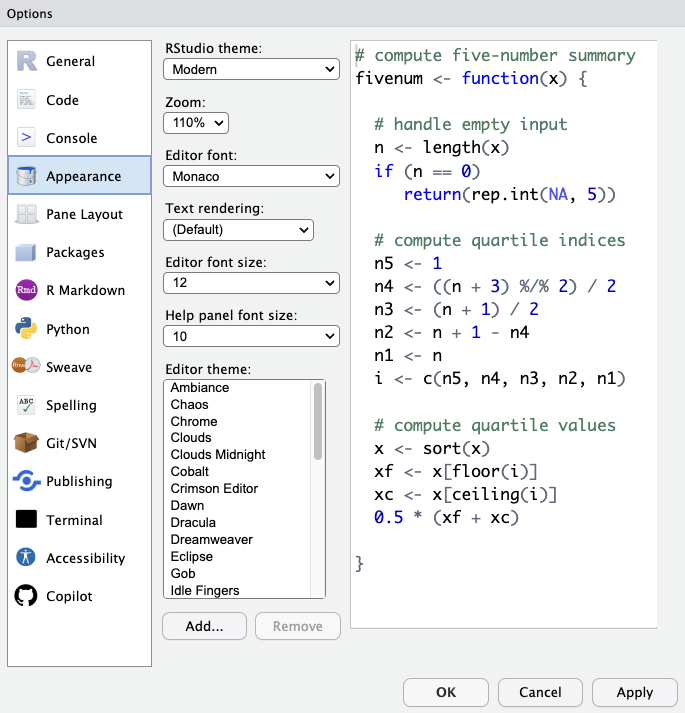
- Change the editor theme to create a variety of combinations of window and code colours.
- you can also change the default size of the font, and the style of the font itself
- you can find hundreds of other themes to use
- (i prefer the “tomorrow night 80s” editor style)
Important Global Settings to change
By default, RStudio will have a number of settings regarding whether
it will keep data alive in the editor when you close the program, as
well as whether it will prompt you to save data. If you follow the
general workflows that I will teach, you will not want these
options to be checked. In the General tab of the Global RStudio
options, uncheck the Workspace option
Restore .RData into workspace at startup, and also select
“Never” from the dropdown menu which asks
Save workspace to .RData on exit. If you leave these
enabled, every time you open RStudio it will resurrect whatever previous
analyses and data objects you were previously working with. I suppose
this might be something someone wants if they are doing very complex
things that take a lot of time to run, but even then there are ways to
save data that don’t require saving the entire workspace. Moreover, the
potential problems which occur by keeping your workspace alive mean that
you might have conflicting variables or packages that need to be cleared
out before you can proceed.
We will instead develop repeatable, modular workflows which obviate the need to rely on RStudio necromancy.
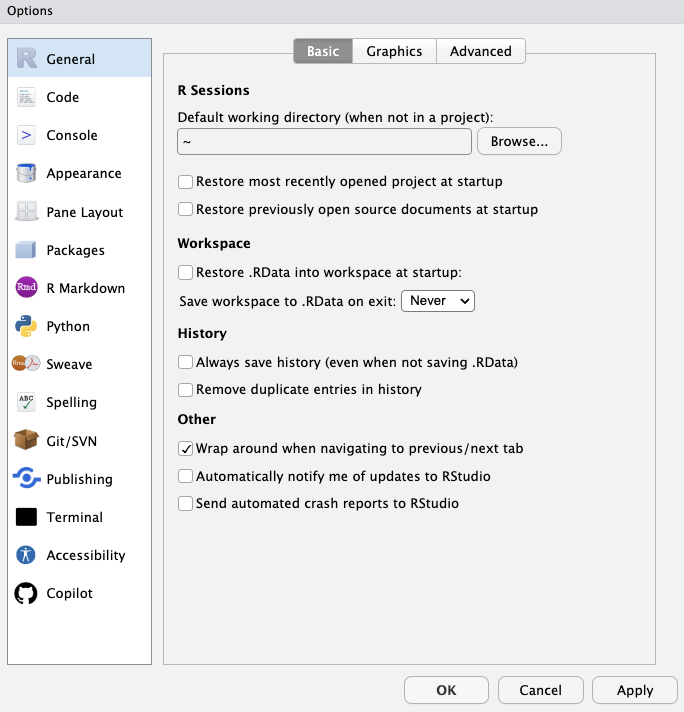
As you can see, there are a number of other settings which will be covered as necessary